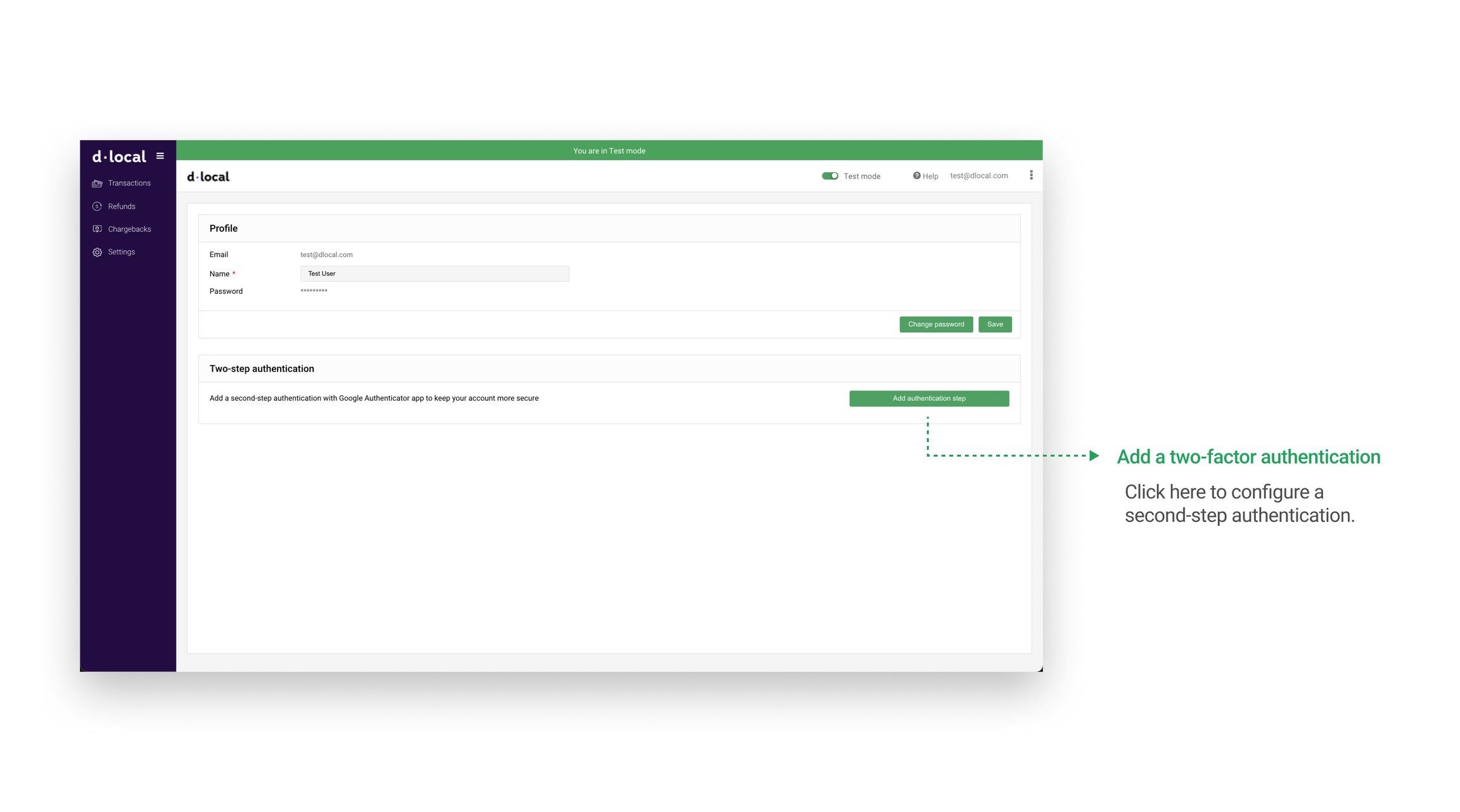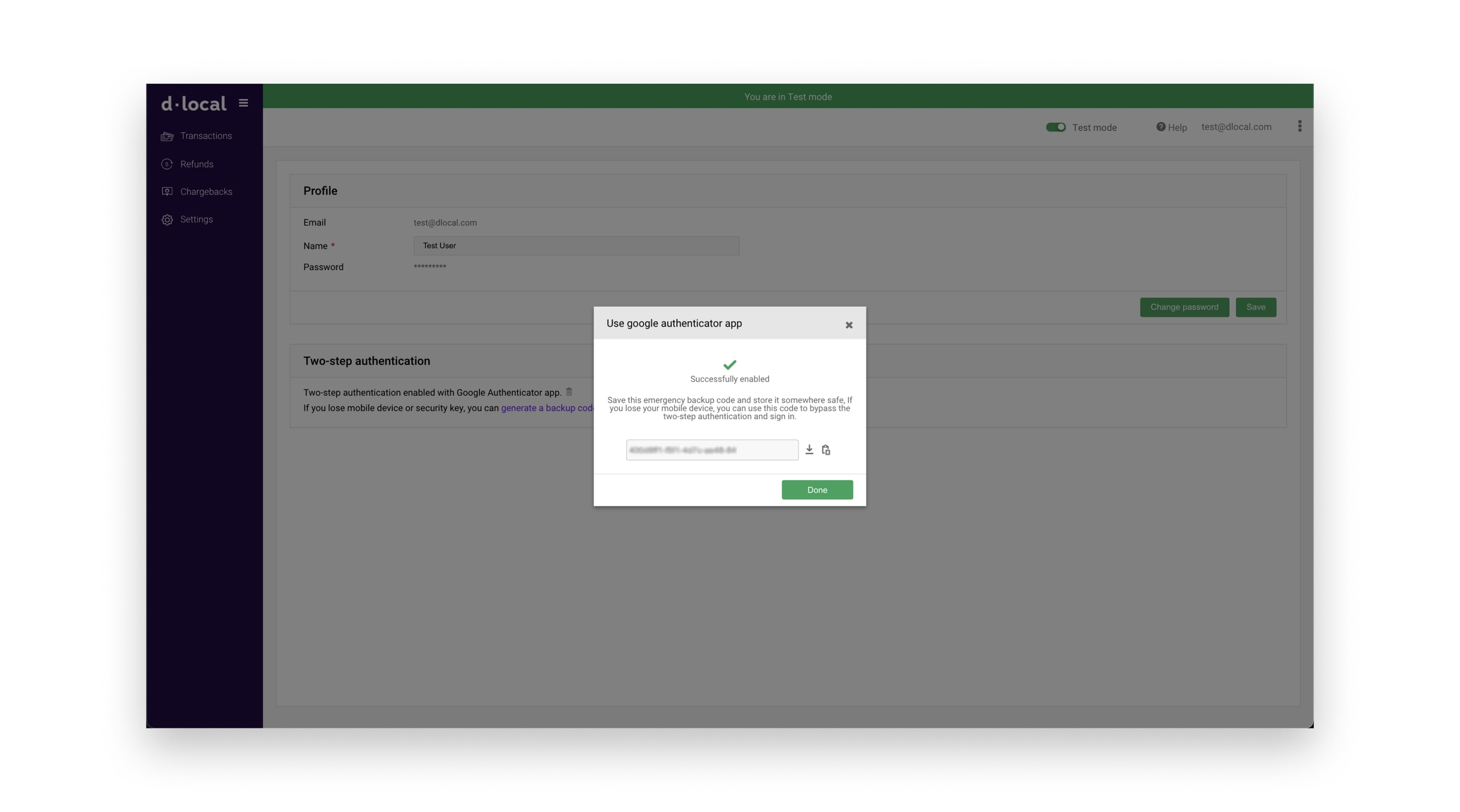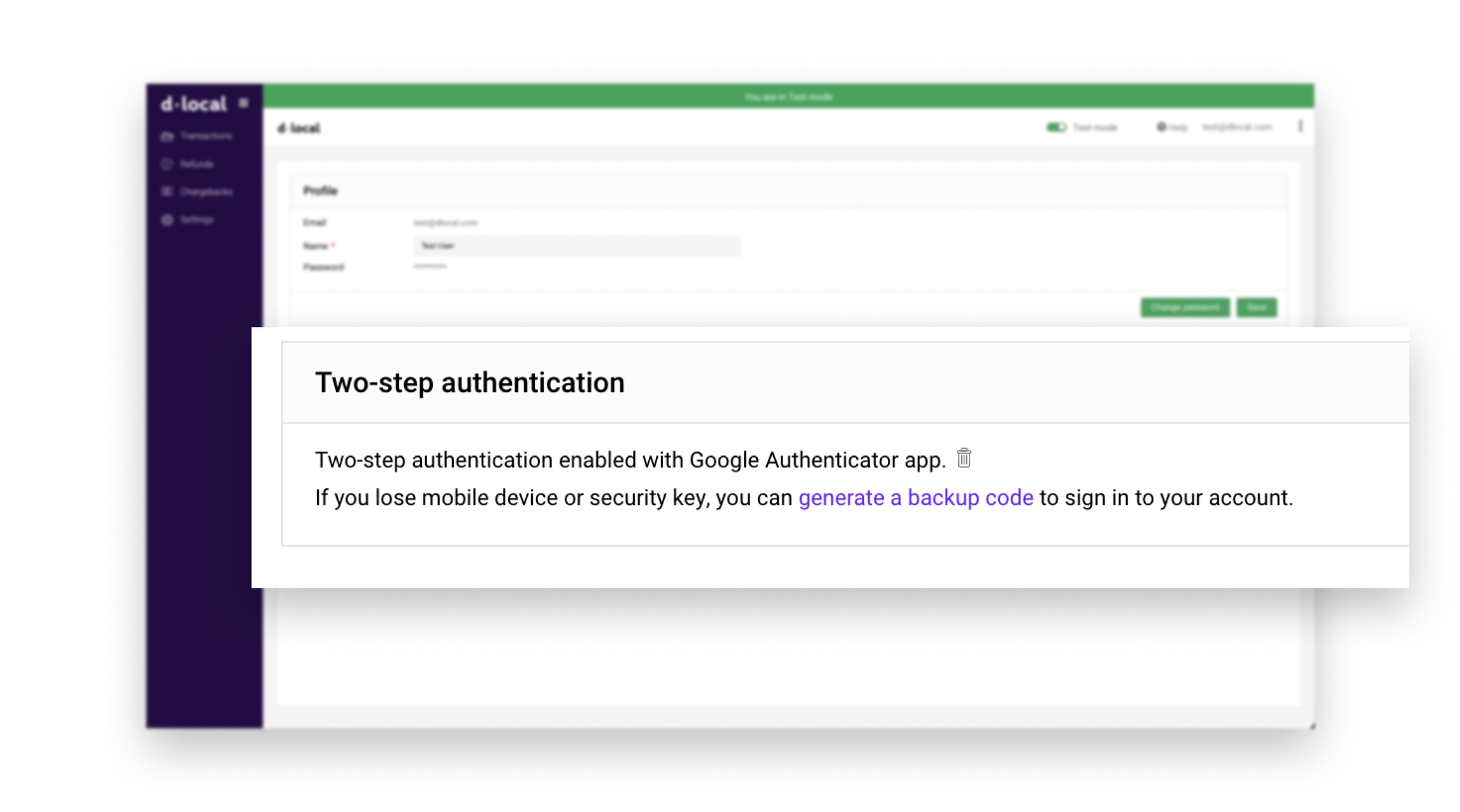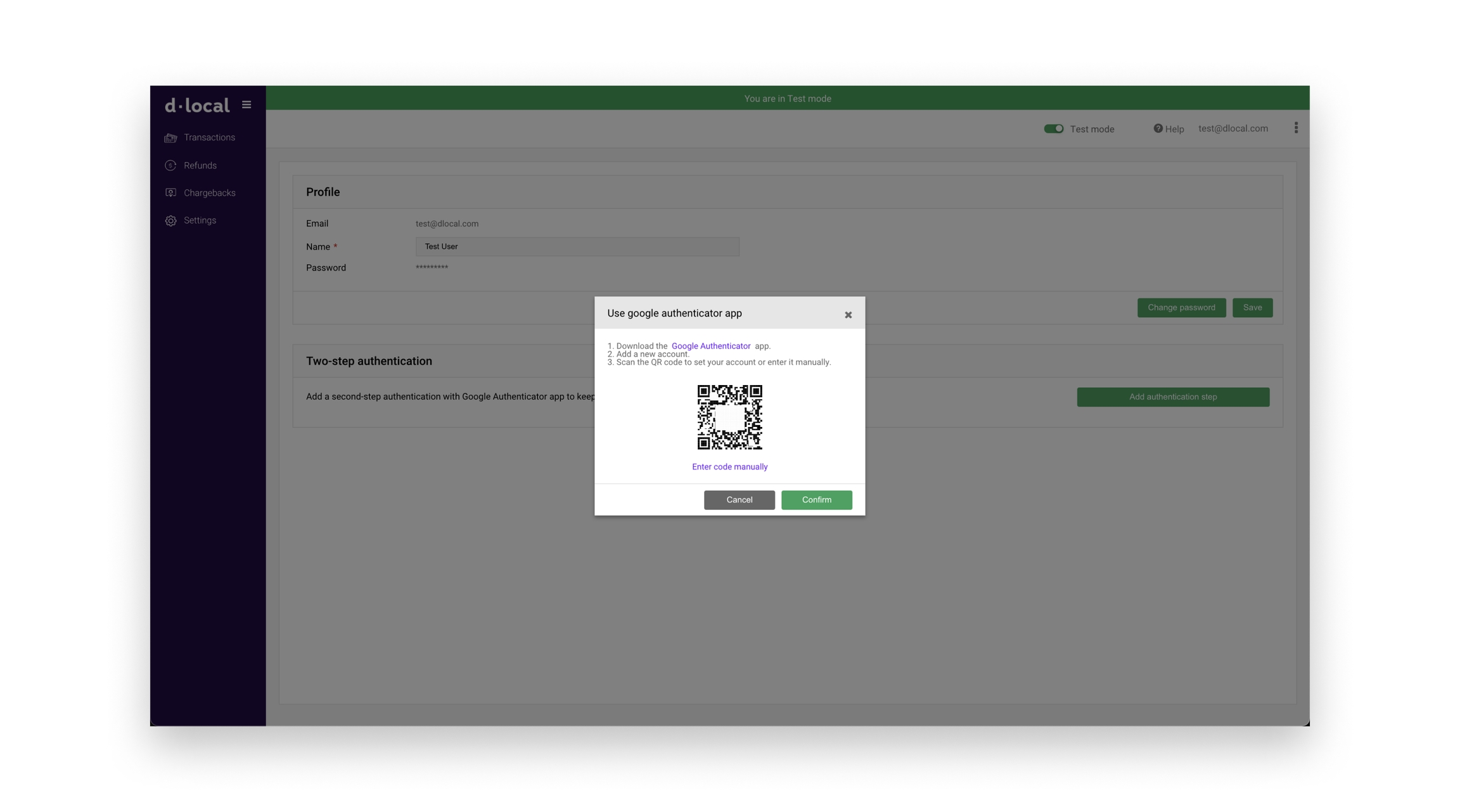Two-step authentication
How to activate and deactivate two-step authentication on your dLocal account.
You can easily set up this two-stepf authentication system on your device and add a level of security. Google Authenticator can prevent password theft and keyloggers from gaining access to your accounts.
Set up
If you want to set up Google Authenticator, follow the steps below.
Step 1
On the top-right of the screen, click on the three dots menu and go to Profile > Add authentication step.
Step 2
First, download and install the Google Authenticator app from either the Google Play store or the Apple App Store and add a new account if you don't have one.
You have to turn on two-step authentication through your Google account.
Then, scan the QR code to set up your account or enter it manually.
Enter the first code to synchronize and click "Done".
Step 3
Done! Now your two-step authenticator was added and, when you log into your account, you could be asked to enter a six-digit code.
Check your two-step authentication was successfully enabled by checking the following message:
To deactivate two-step authentication please follow the steps below
Step 1
On the top-right of the screen, click on the three dots menu and go to Profile
Step 2
Click on Deactivate two-step authentication and follow dashboard instructions.
Last updated