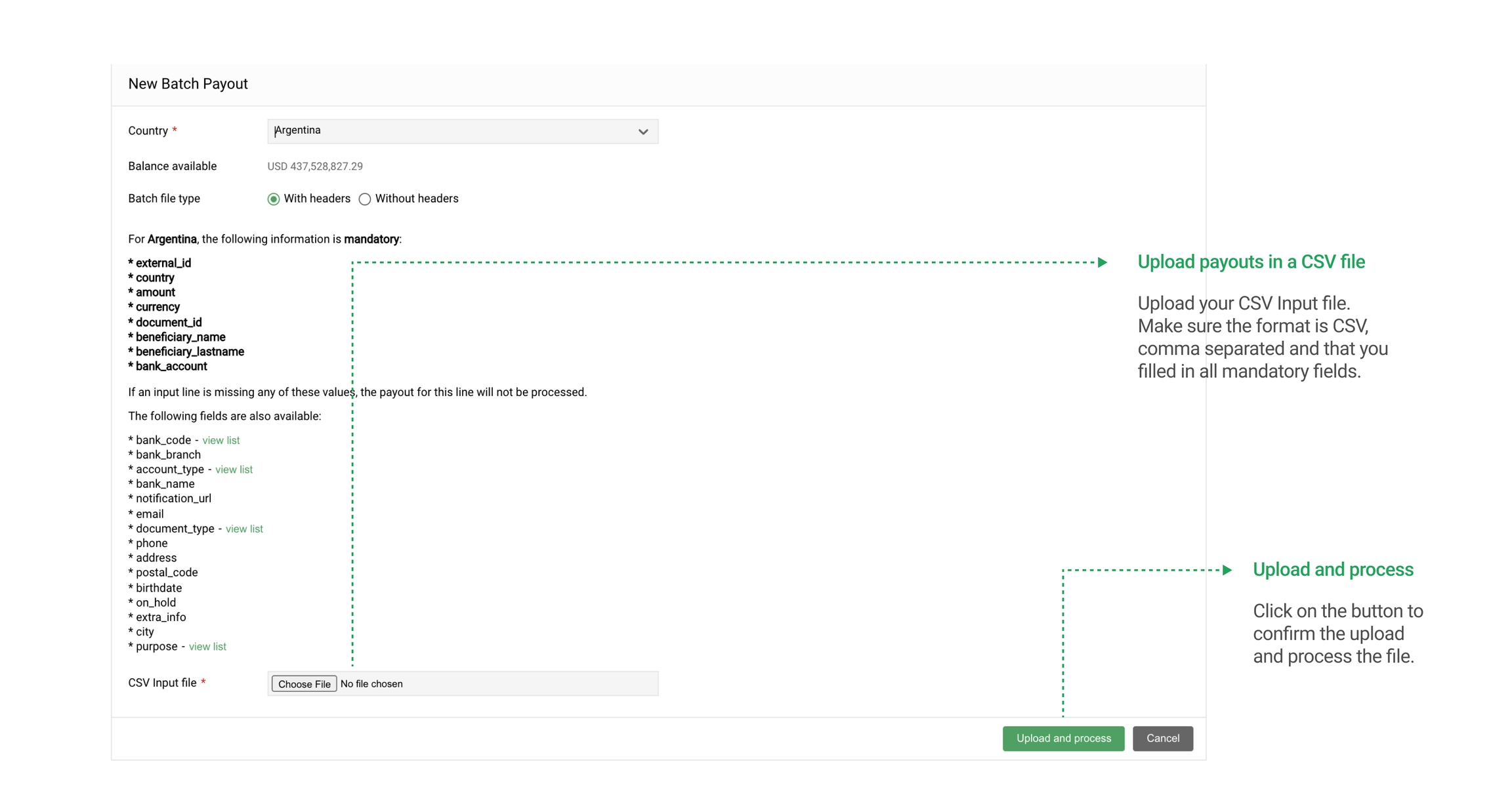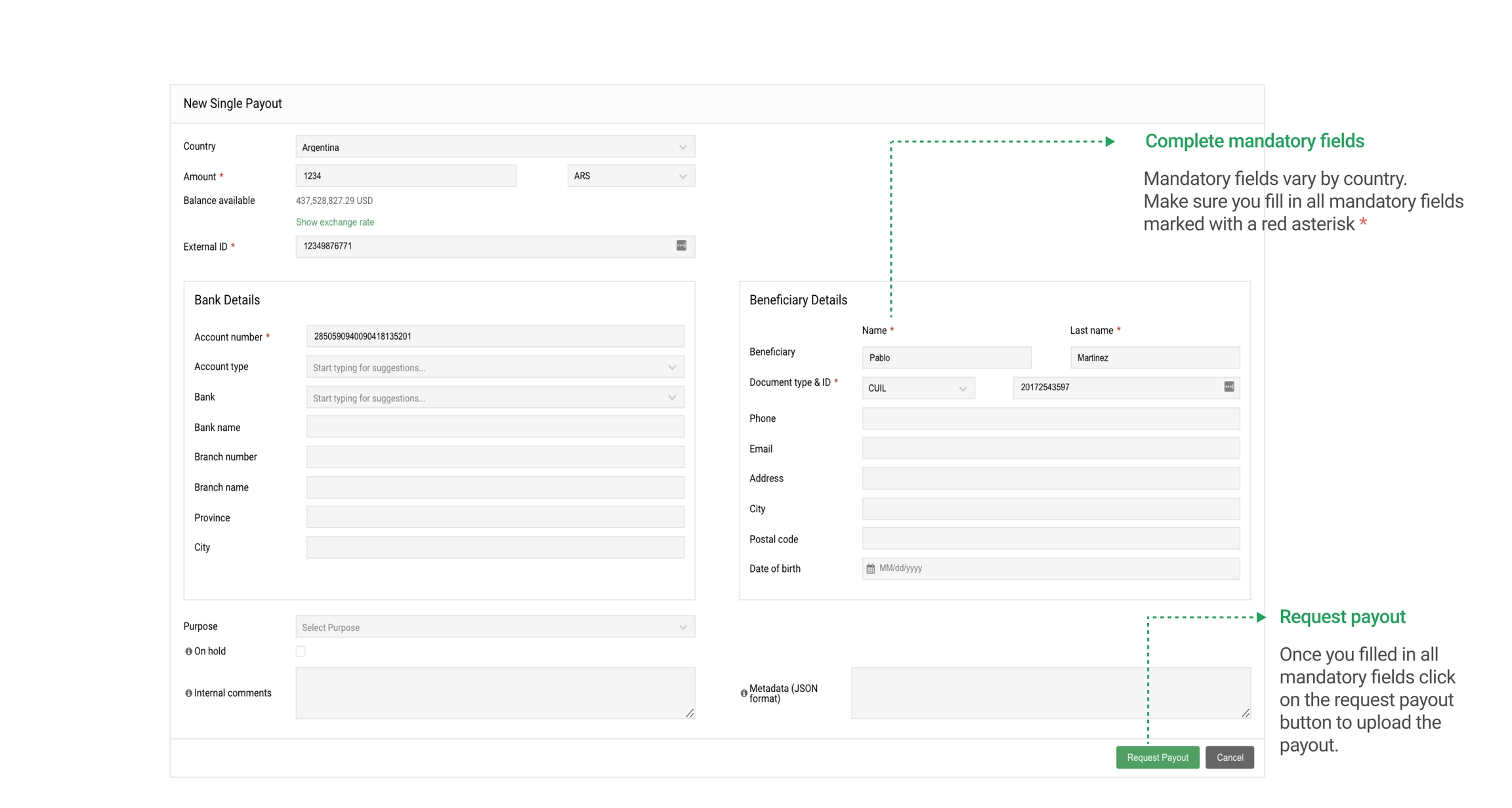Create a payout
Learn how to create a payout through the Merchant Dashboard.
Creating payouts from the dashboard is easy and flexible.
There are two main options for this, depending on whether you would like to create Payouts individually (Single Payout) or all together within a single operation (Batch Payout). Also, there is a way to create on-hold payouts.
Read on to get familiar with the three different options to create payouts or start right away with the downloadable Batch Payouts templates by country.
1. Create a Single Payout
The Single Payout form can be accessed from within any of the list views in the Payouts tab, by clicking on the '+Single Payout' button.
You will then need to select a destination country, which will determine the fields you will need to fill in to ensure the payout is correctly made.
In this full view, the fields marked with a red asterisk are required for processing payouts in the chosen country. The other fields can still be used to provide additional information about the payment that may be helpful in ensuring the payment is correctly received.
Whenever you choose a country, the fields will change depending on the required fields of that particular route.
2. Create a Batch Payouts
Payouts can also be created in a batch process that involves uploading a CSV input file with the required fields. This upload can be started by clicking on the '+Batch Payout' button and then choosing a destination country for the payout.
This will then display the list of required fields for the uploaded file:
To successfully upload the document make sure the format is CSV. You must complete all the mandatory columns corresponding to the country you are sending the payouts. Mandatory fields will slightly vary depending on the country. If an input line is missing any of the mandatory values, the payout for that line will not be processed.
Fields description
Name | Description | Format | Example |
external_id | Payout's identification (at the merchant site) | String (100 chars max) | payout1234 |
country | Payout's identification (at the merchant site) | String (2 chars) | BR |
amount | Payout's amount (in the currency entered in the field 'currency') | Number (2 decimals) | 100 |
currency | Payout's currency. Each country accepts USD and local currency | String (3 chars) | BRL |
document_id | Beneficiary's personal identification number | String (100 chars max) | 53033315550 |
beneficiary_name | Beneficiary's name or company | String (100 chars max) | Thiago |
beneficiary_lastname | Beneficiary's surname | String (100 chars max) | Gabriel |
bank_code | Beneficiary's bank code. See bank codes mapping in dLocal payouts documentation | Integer | 33 |
bank_branch | Beneficiary's bank branch number | String (45 chars max) | 2234 |
bank_account | Beneficiary's bank account number | String (45 chars max) | 01426454-3 |
account_type | The type of the account. C for checking accounts, S for savings accounts, M for Maestra accounts (only Peru). | String (1 char) | C |
bank_name | Beneficiary's bank name | String (40 chars max) | Banco Santander Brasil S.A. |
notification_url | To be provided if the notification URL is different from the notification URL defined by default. See more about notifications in dLocal payouts documentation | String (100 chars max) | |
Email of the beneficiary | String (100 chars max) | thiagogabriel@gmail.com | |
document_type | Beneficiary's personal identification type | String (10 chars max) | CPF |
phone | Phone number of the beneficiary | String (20 chars max) | 5580003499 |
address | Address of the beneficiary | String (200 chars max) | Servidao B-1 1106 |
postal_code | Postal code of the beneficiary | String (20 chars max) | 27275-595 |
birthdate | Beneficiary's birth date | String - YYYYMMDD | 19800113 |
on_hold | Hold the payout and set it to process later through the merchant dashboard | Boolean (0 or 1) | 1 |
city | City of the beneficiary | String (100 chars max) | Rio de Janeiro |
extra_info | Extra info of the beneficiary in JSON format | String (500 chars max) |
Downloadable templates
The first column of the Batch Payouts Templates corresponds to an external id, this field must be completed with a new random alphanumeric id. Please make sure you have not used the same id before.
3. Create On-hold payouts
In order to upload a payout with the On-hold status, you need to make sure you input ‘1’ in the on_hold column. The payout will be listed in the On-hold section of the Merchant Dashboard to be processed later.
Payouts can be uploaded from any section in the dashboard where the '+Batch Payout' and '+Single Payout' buttons are available.
Last updated